We’ve all done it. You hit “Send” on an email and then immediately wish you hadn’t. Maybe you forgot the attachment. Maybe you noticed a typo. Or maybe you accidentally sent it to the wrong person entirely.
Fortunately, if you’re using Microsoft Outlook, there’s a way to stop that email before it actually goes out. It’s called Undo Send and depending on which version of Outlook you’re using, it can save your bacon.
So, let’s walk through how it works and how to set it up, plain and simple.
Why undo send is worth turning on
Emails are fast. Too fast, honestly. All it takes is one wrong click to send something you weren’t ready to share. A misspelled name, a missing invoice, or an email to your boss that was meant for your buddy, yikes! Mistakes like that happen all the time.
That’s exactly why the Undo Send feature is so helpful. It gives you a short window to cancel your email before it ever leaves your Outbox. While it’s not quite magic, it’s close enough when you’re trying to avoid an awkward moment, or a costly mistake.
Even better, it only takes a few seconds to set up. Once you do, it just works in the background, ready to step in when you need it most.
If you use Outlook in your web browser
Now, if you check your email through a web browser like Chrome or Edge, by logging into Outlook.com or Microsoft 365, you’re in luck. This version of Outlook includes a built-in Undo Send feature and setting it up is quick and easy.
Here’s how to get started:
First, click the gear icon in the top-right corner of your screen.
Next, select Mail, then go to Compose and reply.
After that, find the Undo send setting and move the slider all the way up to 10 seconds.
Finally, don’t forget to hit Save.
From now on, every time you send an email, you’ll see a little “Undo” button pop up at the bottom of the screen. If you click it quickly enough, the message gets pulled back before it ever leaves your account.
So, if you realize something’s off, even just a second too late, you’ll still have time to stop it.
Using Classic Outlook (the old desktop app)
If you’re using the full desktop version of Outlook, the one folks have relied on for years, you won’t see an Undo button. However, you can still build in a safety net by creating a rule that delays every outgoing email.
To do that, just follow these steps:
Start by going to File > Manage Rules & Alerts.
Then, click New Rule.
After that, select “Apply rule on messages I send.”
Next, choose “Defer delivery by a number of minutes.”
Finally, pick your delay time (we recommend one or two minutes).
Once that’s in place, any email you send will sit in your Outbox for the amount of time you chose. During that short delay, you’ll have the chance to open it, fix something, or delete it entirely.
As a result, you’ll catch more mistakes and have more peace of mind.
Using the New Outlook for windows? Here’s the catch
Now, if you’ve switched over to the New Outlook for Windows, things work a bit differently. Unfortunately, this newer version doesn’t allow you to create rules for outgoing emails. That means you can’t set up that delay like you can in Classic Outlook.
Even so, there’s still a silver lining. Like the web version, the New Outlook does include a built-in Undo Send feature. It’s limited to just 10 seconds, but that’s still better than nothing.
To turn it on:
Click Settings > Mail > Compose and Reply.
Look for the Undo send section.
Then, slide the delay up to the full 10 seconds.
Make sure you click Save to apply the change.
After that, you’ll get a brief moment after hitting Send to stop the message from going out. Just remember, you only have 10 seconds, so don’t wait too long to click Undo.
What actually happens when you hit send?
So what’s going on behind the scenes? Well, the message doesn’t leave your computer or device right away. Instead, Outlook holds it for a few seconds while it waits to see if you want to cancel.
Take a look at this simple visual:
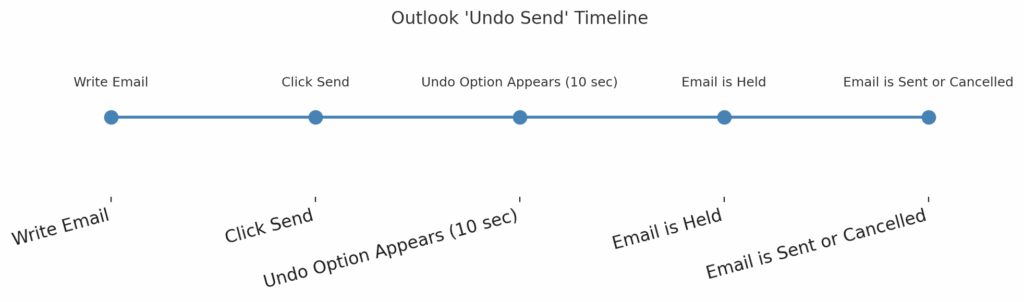
As you can see, this short pause gives you just enough time to realize something’s off and stop the message before it’s too late. If you don’t hit Undo during that delay, the email goes out as usual.
Wrapping it up
So, how do you unsend an email in Outlook? That depends on which version you’re using.
If you’re on the web or using the New Outlook for Windows, you can turn on the Undo Send feature and give yourself up to 10 seconds to cancel. If you’re using Classic Outlook, you can set up a rule that delays all your emails by a few minutes.
Either way, it’s a smart move. Just a few clicks can prevent embarrassing mistakes and make your email life a whole lot easier.
For small businesses and folks here in Southwest Oklahoma, this feature can be a real lifesaver. Whether you’re emailing clients, vendors, or the local school board, it’s nice to know you’ve got a second chance if something slips through.
Need help figuring out which version of Outlook you have? Or want us to set this up across your whole office? Give us a shout, we’re happy to lend a hand.

Helping you trust your network. Book a call, let’s discuss how we can help you.
Serving Southwest Oklahoma and surrounding areas.

